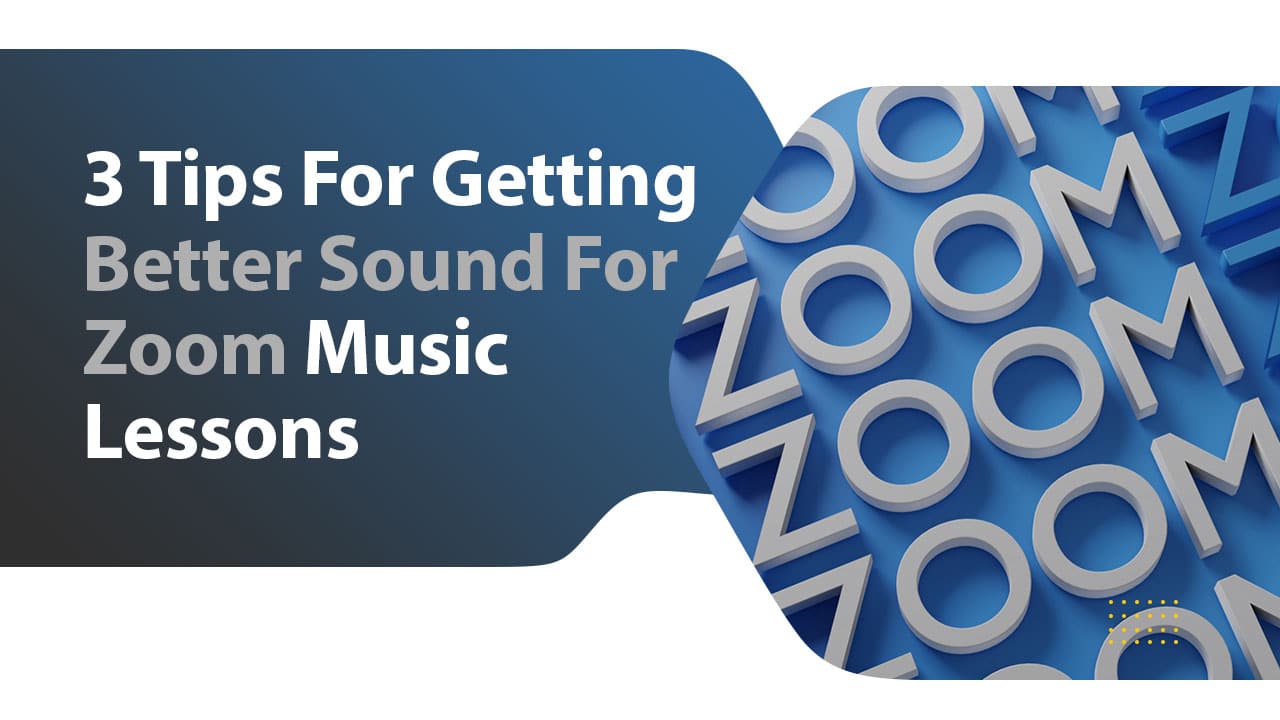
3 Tips For Getting Better Sound For Zoom Music Lessons
When doing lessons over Zoom, you’ve probably noticed that the sound quality is not really that great by default.
Zoom audio quality is tuned for voice meetings and for that it works great but it has a distinct sound to it.
That’s because by default Zoom filters your sound, background noise, and everything – something you might not necessarily want when doing music lessons online.
In this post, I want to share some quick tips on how you can upgrade your sound when hosting online music lessons over Zoom to get a better quality sound.
So let’s get started:
#1 – Get The Best Microphone For Zoom Music Lessons

While mics built into computers are starting to sound quite nice, it’s still not up to par for musicians to consider high quality audio.
For example, iMacs and Macbook Pro laptops have so-called “studio quality” microphones built in which work great for doing remote meetings and conferences.
But if you’re hosting guitar lessons or any music lesson where you need to capture high-fidelity sound and music backing tracks, it doesn’t really work so well.
My first tip would be to get a nice mic to capture your voice so that students can hear you clearly.
Types of microphones for Zoom music lessons
There are several microphones for online music lessons you can go for depending on the lesson type:
- Condenser microphone
- Dynamic microphone
- Lavalier mic
- Headset mic (Madona style)
The type of microphone you get for online teaching entirely depends on what kind of lessons you’re doing.
My Suggestion RE: Microphones For Zoom Lessons
My general suggestion would be if you’re playing an acoustic instrument or doing voice online lessons, to go for a condenser type of microphone for better audio quality.
If you need a mic to capture only your voice instructions, then a dynamic microphone like Shure SM58 or SM7B (gold standard – everyone uses these for podcasting) can work well, especially in a possibly noisy environment where a condenser mic would pick up ambient sound.
Lavalier mic is a nice option as well to capture voice instructions, it’s useful because you can attach it to your shirt and have your hands free to play the instrument.
Finally, a headset microphone or a pilot microphone makes it possible to use your hands-free without any stands, and these mics can sound well for online lessons.
Personally, I would avoid them though as they tend to pick up some noise from the mouth hitting the mic or capture all the mouth noises and sounds if they are not set up correctly.
How To Connect Microphone With Zoom
For all the above microphones you would need to either get one that plugs into the USB port of a computer (good ones don’t have this option!) or purchases an audio interface and/or mixing board to power the mics and capture the sound on your computer.
One often recommended mic that I would consider to be aimed at those who don’t want a complicated setup is the Blue Yeti USB microphone.
USB microphone does not require additional audio card or equipment for recording or streaming live, it’s plug and play.
As I mentioned previously, microphone choice will in the end depend on the type of online music lessons you’re hosting, so make sure it fits your needs.
Also, check what kind of mic stand you will need, keeping in mind the placement of the camera and the length of the cable.
The Ultimate High Quality Audio Setup for Zoom
As the ultimate setup for online teaching via Zoom, I would suggest getting two or more microphones to capture both your instrument and your voice.
For this setup, you would need a way to connect all these microphones together and mix down the sound which brings us to…
#2 – Upgrade Zoom Music Lessons Sound With Audio Interface And/Or Mixing Console

Okay, so let’s say you want to sound amazing when doing Zoom music lessons.
This is what your setup would look like:
You would have one or more microphones to capture your voice and the instrument you’re teaching.
How To Connect Microphone To Computer
Now you need a way to get the sound from those microphones into your computer.
I would not recommend it as a professional option to go for those USB microphones.
Because if you have a newer Macbook Pro, for example, you need a dongle or two in order to connect the microphone to the computer.
If you have multiple microphones that need to be captured simultaneously, it quickly becomes a problematic setup.
What If You Are Not Good With Technology
Again, if you’re a technophobe or just starting out, and you need a single microphone – you could get away with a USB condenser microphone as a plug-and-play option for online lessons. But it’s not ideal.
Ok, so you have let’s say two microphones.
One for your acoustic guitar and the other one for your voice.
What you now need is one or both of these below:
Audio Interface For Zoom Music Lessons
An audio interface is a device that enables you to record audio into your computer.
When buying an audio interface for your Zoom music lessons, you should make sure it fits your needs, so check the following:
How It Connects To Your Computer
Most of the audio interfaces will connect via USB. Some will have a firewire connection, and some are installed into the slots on the motherboard of a PC computer.
First, you need to make sure the interface is compatible with your computer.
Some interfaces will work on Mac computers only while some will support both PC and Mac. Check the compatibility of the interface and if there are drivers available for the operating system you’re running on your computer – that’s very important!
If it’s a USB connection, check the type of USB port – because newer computers often only have USB-C type ports and you don’t really want to use dongles unless you have to.
How Many Input Channels Do You Need
This is the second major thing to consider when buying an audio interface for online music lessons via Zoom.
It simply goes like this: the number of input channels you need is the number of microphones (or sound sources) you need to capture.
So for example, if you use two microphones – for example guitar and voice mic, then you need a 2-input audio interface.
But if you teach drums lessons online, you probably need an 8-input audio interface to capture the full drum kit with multiple microphones and your voice.
And if you are to play some backing tracks from external devices or capture the sound of digital metronomes and such, then you’ll need a channel for that too.
How To Choose The Right Sound Card
Make sure not to skimp on a number of channels on your audio interface – but then again, you can save a lot of money by not getting a 4 or 8-input audio interface if you only need 2 inputs.
Mixer For Zoom Music Lessons
Now check this out: you need a way to level the sound from different sound sources – so that the resulting sound that gets broadcasted over Zoom sound good and mixed well.
For this, you would either: use a virtual mixer if your audio interface has that option (RME Babyface is the one that comes to my mind first but it’s pricey) OR you would get a mixer console.
Some mixer consoles have an audio interface built in, so you can just get that.
I like setups where I have dedicated equipment for each purpose, so in my case it would be: mixing console connected to audio interface, which is then connected to computer.
Okay, what does the mixing console does it allows you to plug in all your different microphones and sound inputs (like keyboards, external audio players, etc), and then mix and level the sound so that it comes out good sounding on the master channel in stereo (or mono).
Improve Quality When Teaching With Better Audio Mix
This is important for music lessons online because you’ll find that you’ll always need to turn up the sound of the piano, turn down the voice, and so on. And if you have a mixing console, you can easily adjust all the levels for the student within a hand’s reach.
Mixing console will take you to that pro level of zoom music lessons as students will enjoy your awesome live sound as compared to the crappy sound from computer built-in mics they might be used to with other “amateur’ teachers.
When choosing a mixer, there are digital (expensive) and analog (cheap) ones.
Analog Or Digital Mixers For Zoom Lessons
I like analog ones for the cheaper price. They are also simple to use.
Again, the same as with choosing an audio interface or microphone for online lessons, you need to choose the correct number of input channels your mixing console will support when making the purchase, to be in line with your setup.
Tip for saving money: if you use a setup where you have a mixer and audio interface, you can just get a single-channel audio interface and connect your mixer’s main output channel (with processed and mixed sound) to it. You don’t need additional channels on the audio interface if you’re going to first mix the input sources all into a single mono or stereo channel.
Adding an audio interface and mixer to your setup will definitely upgrade your sound for online zoom music lessons.
#3 – Turn On Professional Audio Option On Zoom For Better Audio Quality
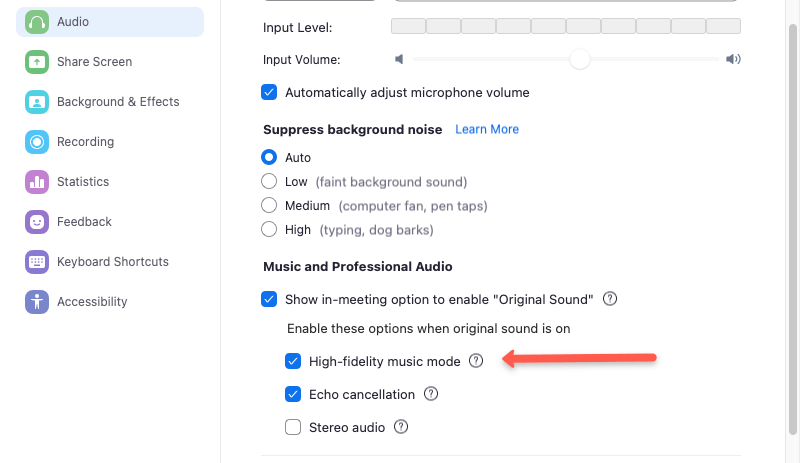
All of the above tips will make sure you have all the right gear for the job, but none of it matters if it still sounds like… Zoom.
You see, Zoom is an amazing app.
It sounds good in a crowded cafe, in an open-space workplace as well as at home.
But it always sounds the same.
Do you know why?
Reason Why Zoom Sounds So Muffled
Because by default there is A LOT of filtering and sound processing going on.
Something you as a music teacher don’t want for your online music lessons.
We, musicians, are very particular about our sound and the last thing we need is the Zoom app ‘doing its thing’.
The good news is that there’s an option to improve the sound quality on Zoom instantly:
How To Turn On High Fidelity Music Mode On Zoom
Go to the Zoom preferences menu.
Next, navigate to the Audio tab.
Find the option labeled Music and Professional Audio and check the option called “Show in-meeting option” to enable “Original Sound”.
When you check this option, finally a “secret mode” for all the music teachers out there is revealed.
Turn on the High-fidelity mode option.
Here you can even disable the echo cancellation feature but only if you’re not using speakers and have the headphones on.
Because if you use speakers to hear your students, then you need to leave echo cancellation on.
High-fidelity mode is made especially for musicians, where this mode increases the bitrate and turns off all the over-the-top compression, noise reduction, and processing.
Works like magic, when you turn it ON – a huge difference for playing music over Zoom.
Try it out in your next session.
By the way, in this Audio menu, you need to select your audio interface as the input – to get high-quality sound from your setup.
That’s where you control which audio source is used for the meetings.
Click here to access the detailed tutorial for music mode on the Zoom website.
Conclusion
Hope you’ll find the tips in this post helpful in upgrading the sound quality of your online music lessons studio that uses Zoom for the sessions with students.
I think it’s very important for music teachers to have the highest possible quality sound (and picture for that matter) for Zoom music lessons.
This will help make the lesson more enjoyable for the students and you appear professional which is what you’re looking for.
If you’re a music teacher looking to grow the online portion of your teaching and possibility turn it into a profitable online business, check out my FREE Guide To Teaching Music Online:
DISCOVER HOW TO START TEACHING MUSIC ONLINE IN A WAY THAT ACTUALLY WORKS FOR YOU, AND STRATEGY TO DO IT RIGHT!
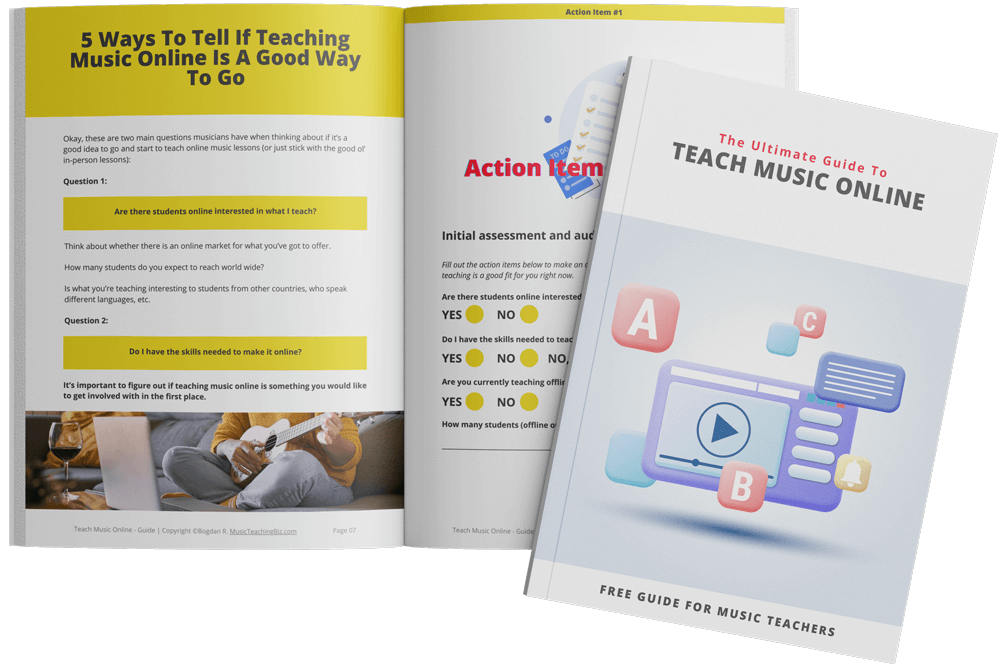
Click the button below to get instant access to this printable +70 page guide and transform your teaching NOW!
If you want to receive my tips straight to your inbox, optin for my newsletter below:
What are the most challenging things for you when doing Zoom music lessons? Write in the comments below.
Wish you all the best,
Bogdan
Founder, MusicTeachingBiz.com
